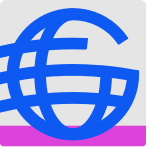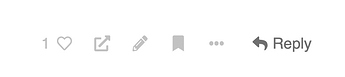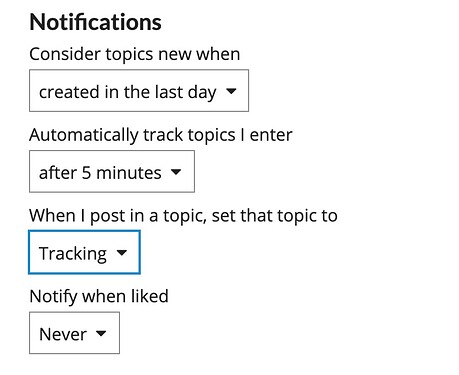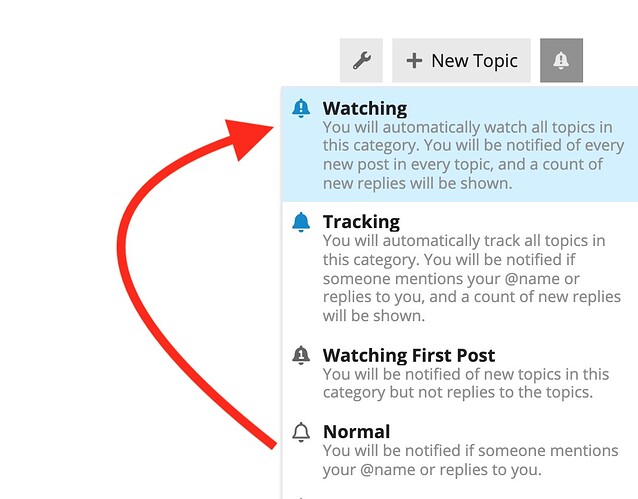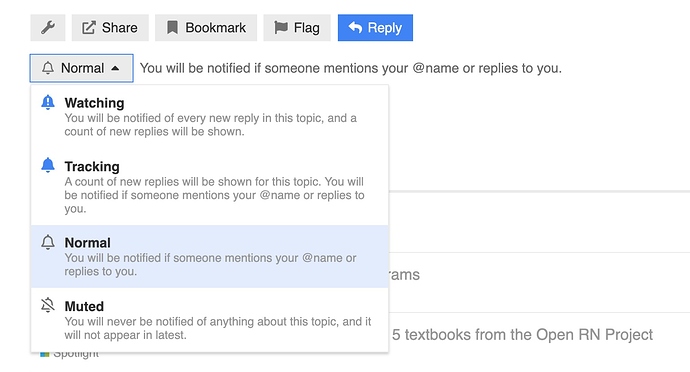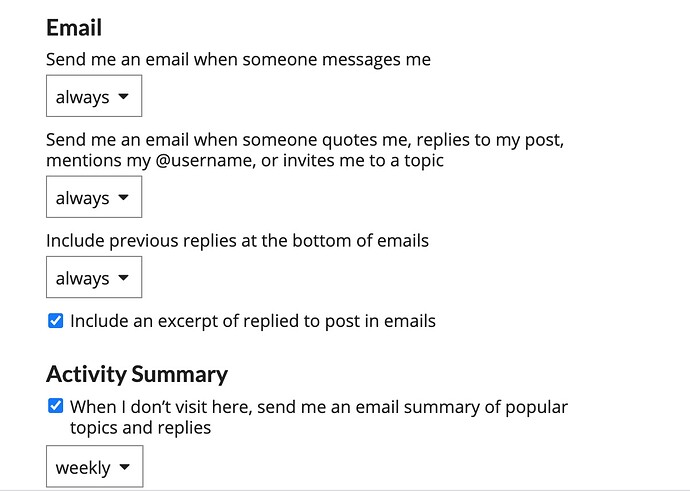Make note of a few more ways you can participate and manage information in OEG Connect from the icons at the bottom of a post.
Liking a post with the heart button  ought to be a familiar action. It sends a notice to the author as well as adds to the way the post is calculated for activity. It’s a nice thing to do!
ought to be a familiar action. It sends a notice to the author as well as adds to the way the post is calculated for activity. It’s a nice thing to do!
The Share button ![]() lets you copy the link for a post or topic, as well as allows you to share it by email or in social media (currently in twitter, Facebook, LinkedIn).
lets you copy the link for a post or topic, as well as allows you to share it by email or in social media (currently in twitter, Facebook, LinkedIn).
If you see the pencil button ![]() it means this is your own post/topic, and you can edit it.
it means this is your own post/topic, and you can edit it.
And the bookmark button ![]() can be used to save a link to an item to your personal bookmarks collection of posts/messages you want to return to.
can be used to save a link to an item to your personal bookmarks collection of posts/messages you want to return to.
Notifications of Relevant / New Content
Watch a screencast overview, best viewed in full screen mode
The Discourse platform that runs OEG Connect provides you much flexibility in how much and what content it will notify you of activity.
By default, a notification is triggered if there is activity in response to your own, the primary means is shown as counts (like red numbers on your mobile device) on your user icon.
When someone refers to you — by replying to you, quoting one of your posts, mentioning your @username , or even linking to your post, a number will immediately appear over your profile picture at the top right (blue background). Select it to access your notifications and then click on one to read it . You will see a second number on the top left (green background) of your icon if you have received any private messages.
If you are active on OEG Connect (meaning you have clicked a link in the last 20 minutes, that is the only notification you will receive,
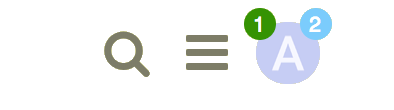
- Consider topics new when can be set to reflect how much you visit here, setting a long time to when something is defined as “new” will decrease the frequency of notifications. The person for the screenshot above wants new things consider new in the last day.
- Automatically track topics I enter defines an amount of time spent reading a topic for it to be considered worth tracking. If you read something, than you are likely interested in it, right?
- When I post in a topic, set that topic If you would like to be notified of activity in any topic you contribute to, change this setting to Tracking or Watching.
- Notification when liked If you “like” knowing when something you posted has been liked, change this setting. This person thinks that is silly!
While we might hope you never leave, OEG Connect will email you notifications of this activity, and if you are away for longer, it will send you a summary of the most active discussions.
If you are not active, you will receive email notifications of this recent activity See all of your notifications now.
The platform gives you some say in the amount of notifications it generates and can be changed in your own settings via this link.
Watching Topics and Categories
Sume categories or areas of OEG Connect may be of enough interest that you want to receive updates on new content. Perhaps you wish to follow event announcements or all conversations happening in the EDI Community
The default of Normal will notify you if you are mentioned or replied to in a discussion. The level of notifications increase as you move up the list:
- Watching First Post lets you know of every new topic, but not about its replies.
- Tracking Adds a visible display of the number of new replies to all new topics
- Watching Notifies you of all new topics and replies within.
Note as well you can use the Muted to turn off all notifications in a category.
Use this special link to see what categories you have set to use these increased notification levels.
You can also use these options for a single discussion topic. At the bottom of the series of replies, look for the menu below the bottom action buttons.
You can change the default level from Normal (meaning you will be notified if you are mentioned or replied to) to Watching which provides more updates about activity in that topic. Or you can Mute the topic of you prefer not to be notified of activity there.
Managing What is Emailed
Who likes email spam? Nobody! OEG Connect provides your own options to manage how often or if at all, when a notifications are sent to you.
You can also set the timing for (or turn off) email notifications in your account settings https://connect.oeglobal.org/my/preferences/notifications.
This person quite likes email notifications, the top options can also be set to “never”.
The setting for Activity Summary is handy to send you an update of content you might have missed, and the time frame ranges from one day to a year.
And if you are the kind of person who relishes email notifications, regardless of whether you have been in the site or not, use the Mailing list mode option at the bottom of the email preferences. This will make sure that any post you are mentioned, replied to, or included in a category or topic you are watching will trigger an email notification.
 Navigating Around OEG Connect
Navigating Around OEG Connect
 Next: Tips For Writing
Next: Tips For Writing
 Top: OEG Connect Guide
Top: OEG Connect Guide
 Return to OEG Connect
Return to OEG Connect