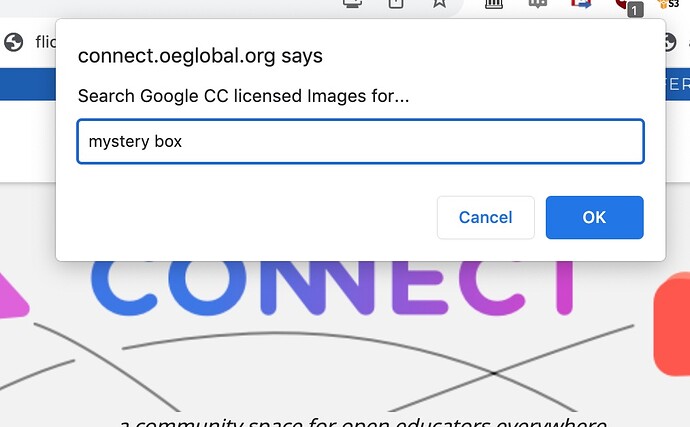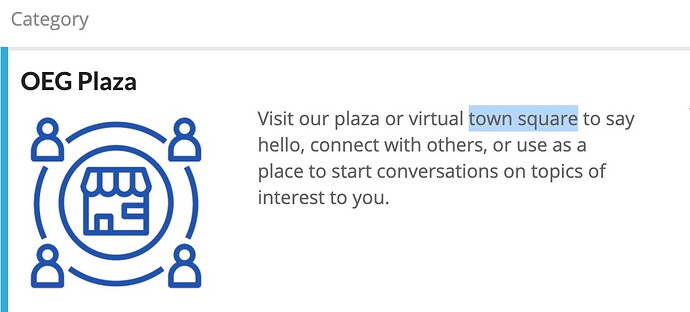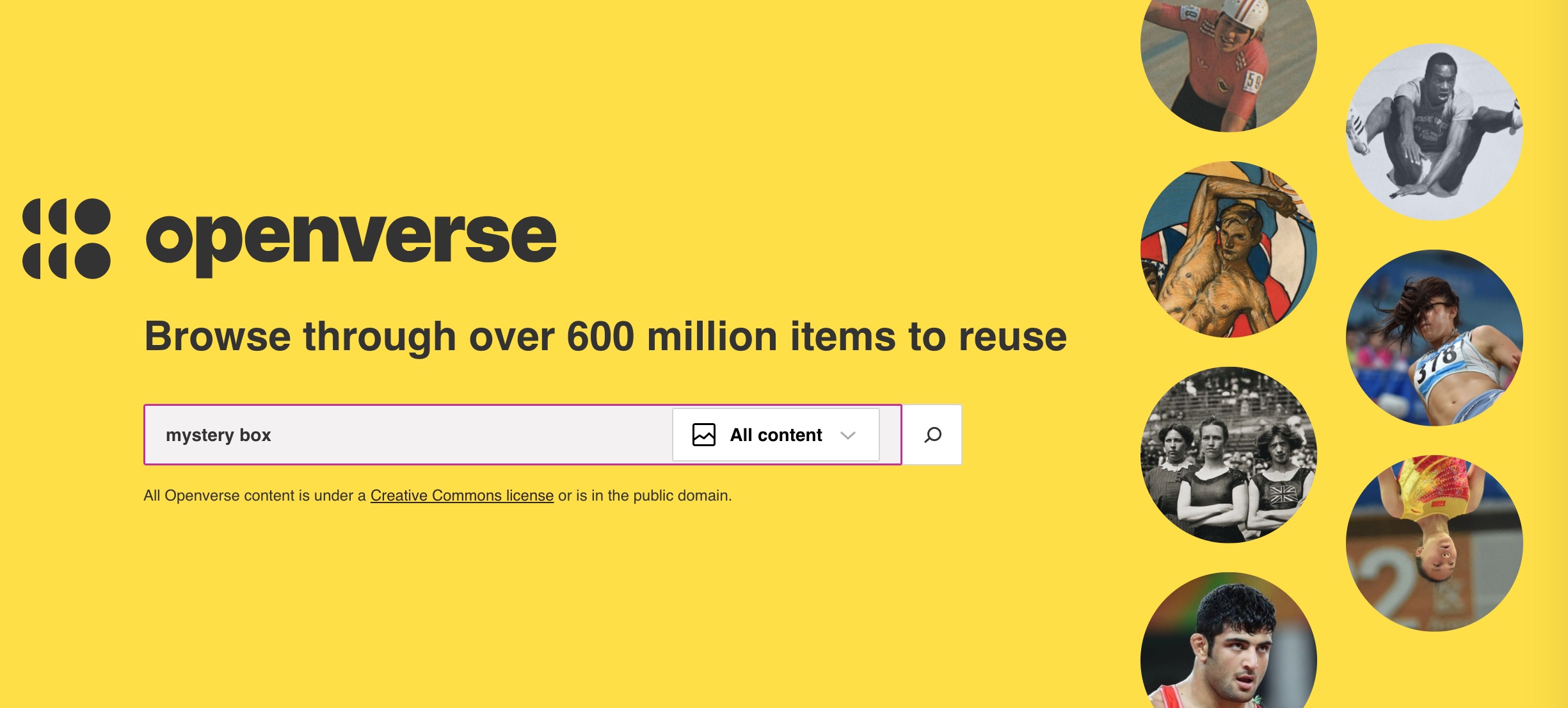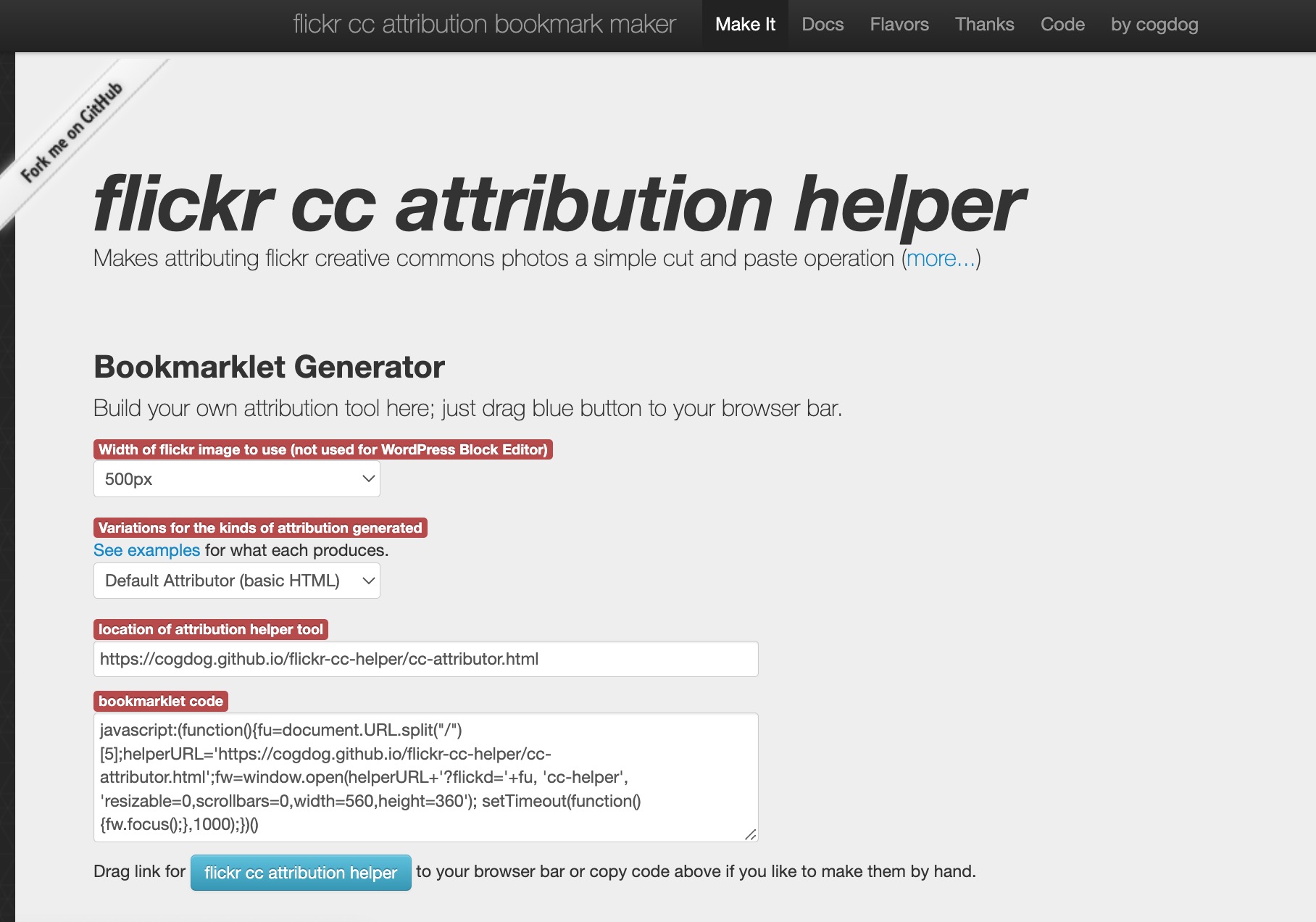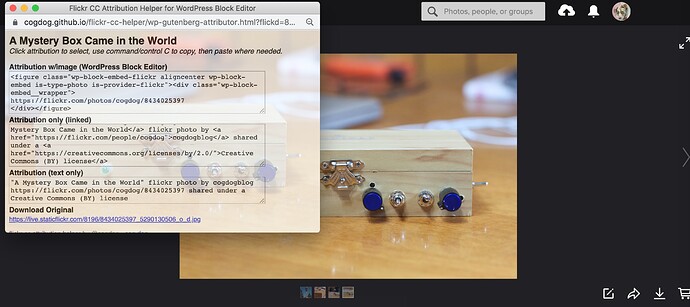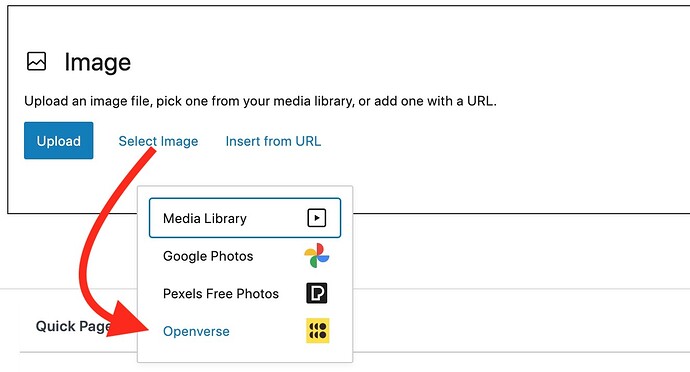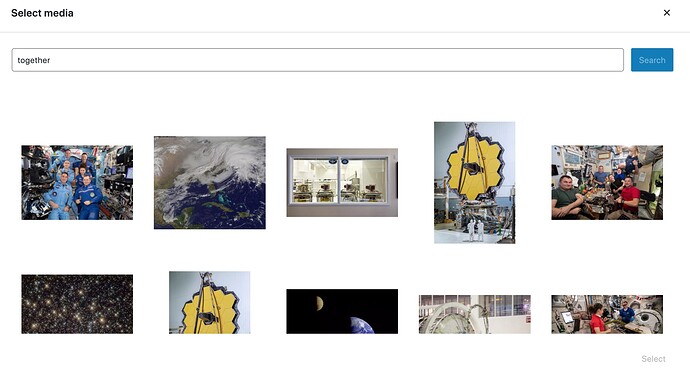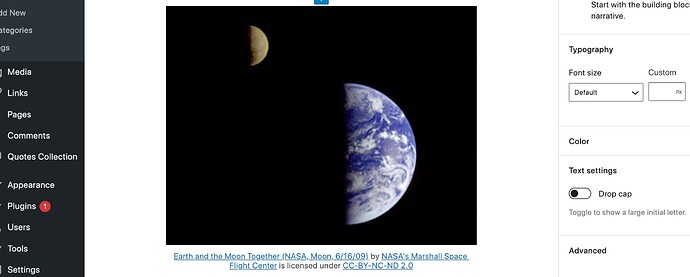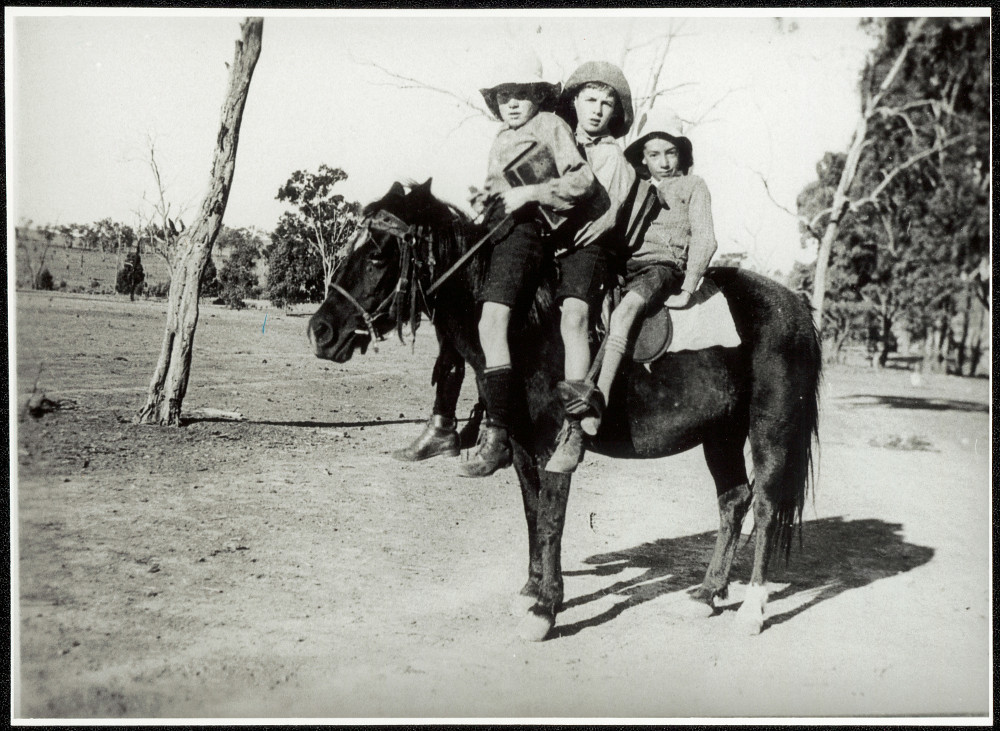I’m adamant in my digital work about using only open licensed images and fully attributing them (regardless of the license terms).
You can find no end of guides and lists of sites to find open licensed images. If I seek landscape or photos I might turn to Unsplash or for graphics maybe Pixabay) but usually I want a broader set of search tools than just one source.
And because it offers the ability of the most advanced set of search modifiers, yes I cast my search spins with Google Images. The challenges I find are that even with search options set to Creative Commons only, you find spurious results, and also, any second change to a search, flips Google back to all images.
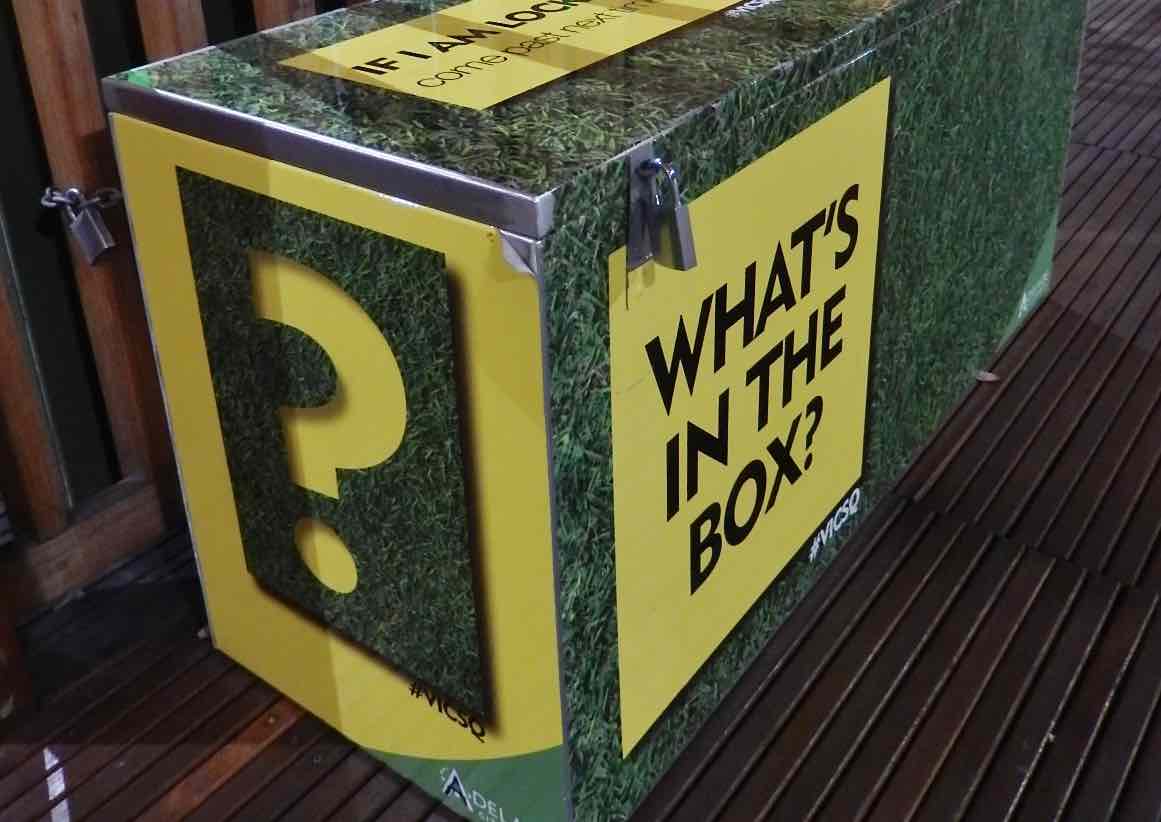
Mystery Box flickr photo by mikecogh shared under a Creative Commons (BY-SA) license
Here I present my box of web tricks for getting around these limits, and yes, I work off of the really old school tools of web browser bookmarklet tools.
Google Images CC Search Bookmarklet
Yes, you can go over to Google Images, type in keywords, click a button, ignore the results, than click Tools, the look under Usage Rights menu to select Creative Commons, and wait to see results. That’s a lot of clicks!
My CC Image Bookmarklet Tool cuts out a lot of clicks, but also-- I can invoke it from wherever I am looking at on the web. Try it out for yourself at https://cogdog.github.io/cc-image-search/
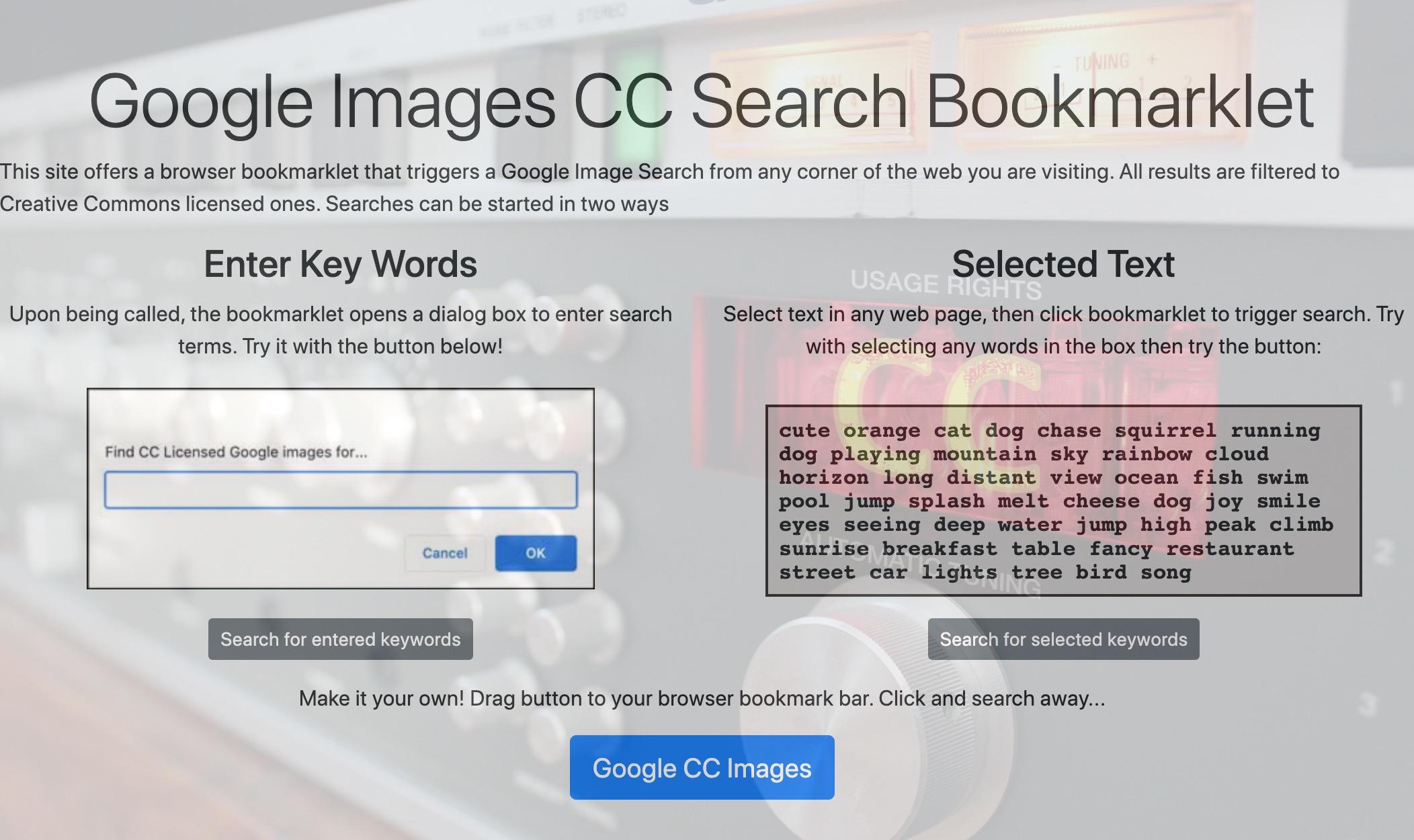
Screenshot of Google Images CC Search Bookmarklet image in background is Revox A720 Digital FM Tuner pre-amplifier flickr photo by touhotus shared under a Creative Commons (BY) license modified by Alan Levine shared also under a Creative Commons (BY) license
I can do it from right here in the web browser. Once installed on my browser bookmarks bar, I just click it to invoke a search box, and shown below starting a search on mystery box from in OEG Connect
And that same search happens above without all the Google clicks. Just like this.
But wait, there is more. Often I want to search on a word or two in the page in view. So if I select those words first, and click the tool, it searches right away
and I get CC licensed images for “town square”.
How do you get this magic? Just visit the tool, and drag the blue button to a blank space on your web browser bookmarks bar. This works in Chrome, Firefox, Safari, and possibly a mobile device.
Learn more about using bookmarklets on any device from How To Geek.
How to End Around Google’s Desire to Not Limit Searches to CC
That is very useful, but among many Google annoyances are that once I am at a search result for images licensed under Creative Commons, if I add a keyword, Google returns results that are not filtered that way. So I have to redo all those clicks.
I sought long for a way to make Creative Commons search the default for my Google Image search. While Google does not provide it, with the help of a browser extension, I have in my main Chrome work space a means that I can only see CC licensed Google images in search results.
Yup, I cannot seek copyrighted images unless I use an incognito window. This one is a few steps to set up, but I made it as non-geeky as possible
Yes, i feel empowered when I am not limited by the hand of Google!
But Wait What About CC Search?
If I was going to recommend one specific image search source, it would be what was originally the Creative COmmons Image search, but now, supported by WordPress as the Openverse search
It is a federated search, so your keywords pull from many sources of Creative Commons licensed or public domain images. Here is my same search for “mystery box”
You have options to filter results by a particular license or by a particular source (and also note there is a new option to search for audio too). And the results offer as well a one click copy for getting the proper attribution text.
I’d highly recommend openverse for the most general audiences who want to feel confident in the results (and also avoid the tracking that Google does).
And just because I did it for Google, I made a bookmarklet search that does the same things I showed above, yet provides results from openverse (I did mainly because last time I looked, the Browser Extension was broken).
While I Am Championing Bookmarklets…
Because I rely most often on flickr images I built a tool long ago to make getting attribution for Creative Commons licensed images a one click operation.
If you are visiting a flickr photo page, you can generate a cut and paste attribution in HTML, text only, and with a few of the options, a WordPress one that embeds the image or another option for getting the code in Markdown.
If I visit this flickr photo (happens to be mine), I click the attribution tool, and find 3 options I can use:
For example the HTML attribution:
A Mystery Box Came in the World flickr photo by cogdogblog shared under a Creative Commons (BY) license
This tool is a bit older and is due an update. But I use it almost daily. I bet over the years, I saved maybe 300 days of time in tedious back and forth copy/paste.
That’s My Box, What’s In Yours?
I tend to build tools for me first! I hope they are of use to others. And I am sure people have different tried and true tools and strategies for image search. It’s not about finding the perfect or “best” tool/site, but developing a system/strategy that works for you.
And just as an added bonus, that image of the mystery box at the very top? The one I found using my search tool looking across the whole internet? It was the best match in my search, and I was not surprised at all when I saw the flickr photo was by Australian colleague, friend, fellow photographer, MIchael Coughlan.
https://twitter.com/cogdog/status/1498393633187414018
This has happened more times than I can count.