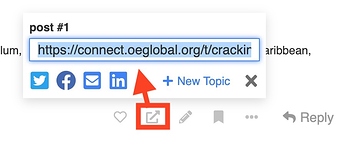Here is important information and tips for conference presenters.
Create OEG Connect Accounts
We strongly encourage all presenters to create their accounts before the start of the conference.
All presenters will be emailed a special link to create an account here on OEG Connect. This creates your accounts and adds you to the conference attendee directory that enables access to conference sessions. For presenters this link will also add you to the presenter directory.
If you do not have this email message, you can request a new one to be sent to the email address associated with your conference registration.
Find Your Session(s)
Once you have created your OEG Connect accounts, log in, and locate your session:
- Visit the main conference entry where you will see presentations grouped into areas (e.g. Keynotes, Live Sessions, Anytime Sessions, Workshops, Posters etc). Try using the search field to locate your session.
OR
- You can also explore the full program schedule. This is the best way to explore the conference from a calendar view. Try searching for your session using your browser’s search (command-F) function. Use the Save button to add your session to your personal conference calendar.
Note as well the share button at the bottom of your session. Use this to save a link to this post, or share to social media or by email.
The bookmark tool ![]() use useful to save a link to this (and any other content in OEG Connect) to your own collection of bookmarks.
use useful to save a link to this (and any other content in OEG Connect) to your own collection of bookmarks.
Reply to Add Information to Your Session
The idea of our conference format is that each session is not only a presentation but a conversation. You can add useful information, resources, but also prompts that may engage your audience in discussions, before, during, and after your session.
This will also help gain interest and participation in your presentation. The program for OE Global has many activities and participation is more variable in an online conference. When appropriate, share links to your sessions in other conversations as a form of an invitation. Ask for feedback.
Your session listing on this site opens with the description submitted from your proposal along with the details on the time (presented in everyone’s local time zone). We ask presenters to reply to the session description to add items such as:
- A welcome message with additional information about your session
- Provide additional references by link, or uploaded images / PDFs
- Embed videos by link or provide links to slides or additional resources
- Write questions that might lead to valuable follow up discussion
See our content editing guide for tips on how to compose entries in OEG Connect. Note that you can edit/update your post at later time.
Zoom Notes
Keynotes, Live Sessions, Lightning Talks, Panel Discussions, and Workshops will all take place in the conference Zoom rooms. Links to join are available on any session.
Before your session we suggest:
- Update/Install the latest Zoom client application.
- Try the Zoom test meeting to confirm your setup
- If possible, use headphones and external microphone.
- The day of your session, a reboot of your computer is always a good idea. Quit/close and un-needed applications so Zoom has the most computer power available.
Zoom Practice
If you already have access to Zoom, you can launch a private meeting to practice at any time. You can also create a free personal account and do the same.
We are also offering open office hours the week before the conference. Drop in to these sessions at any time to ask questions or practice screen sharing. The links to the Zoom Rooms will be emailed to all presenters.
2020-11-12T15:00:00Z → 2020-11-12T20:00:00Z
2020-11-13T13:00:00Z → 2020-11-13T17:00:00Z
If you do not receive the email to presenters, just reply to this message or contact our Help Team and we will get you a link.
For Live (synchronous) Sessions
Remember to be prepared with your presentation set up and plan to show up to your session at least 20 minutes in advance of the scheduled time.
Consider adding relevant links and presentation materials to your session description. As you prepare your presentation, practice and plan to finish within the scheduled time.
While you can present via slides, you may also consider screen sharing a live web tour of your project or subject. And you can also conduct a more conversational approach. Think about ways your audience might be able to engage via chat during your session or by discussion in OEG Connect afterward.
Send a message in the zoom chat to indicate you are here as a presenter. There will be at least one moderator/chair present as a host for your session plus an additional technical support person.
The moderator/chair will be looking for you and will check in to make sure your materials are ready, and to promote your Zoom role to co-host (thus enabling screen sharing). They will introduce your session with an opening slide, and ask you to indicate when you are ready to present. Then you can take over with screen sharing and start your presentation. We are asking presenters to do their own introductions to open their session.
We suggest setting up some visual timer (perhaps on a smart phone) to help you manage time. Your moderators will provide via audio warnings as follows:
- Presentations and Panel Discussions. Notice at 5 minutes remaining to wrap up and 1 minute warning before end of session.
- Lightning Talks One minute warnings only. These move quickly!
Time limits will be enforced to keep the program on track and out of respect for other presenters! Moderators will remove screen sharing at the end of your session if another presenter is waiting to start.
If you do run out of time, remember that conversations will continue in the conversations and replies to your presentation here in OEG Connect.
For Asynchronous (Anytime or Poster) Sessions
You will want to use the reply to your session description to include all materials for attendees to view. This might include pre-recorded video posted to YouTube, shared slides, web links, images, uploaded PDFs. It should include everything a conference attendees needs to experience what you are sharing.
You may want to consider including n your posted response questions or prompts to encourage conversation with attendees. Try to engage other participants during the conference, share links to your session, and invite them to review and respond to your materials.
For Workshops
Consider including in the reply to your session all materials participants may need to use or reference during the workshop.
Note that there are no pre-registrations for workshops. To gauge your audience you can ask potentially interested participants to reply if they plan to attend your workshop and perhaps ask what they would like to get out of your workshop.
A pre-event video would help introduce them to the session. Be ready during your workshop to touch base with participants and give them time and a means to get your attention if they need help.
Workshops will have one support person available to help you get set up, they will turn the facilitation of the session over to you. You are welcome and encouraged to use any Zoom features, including breakout rooms.
If You Need Help
If you have any questions or problems, reply here or a send a private message to our support team