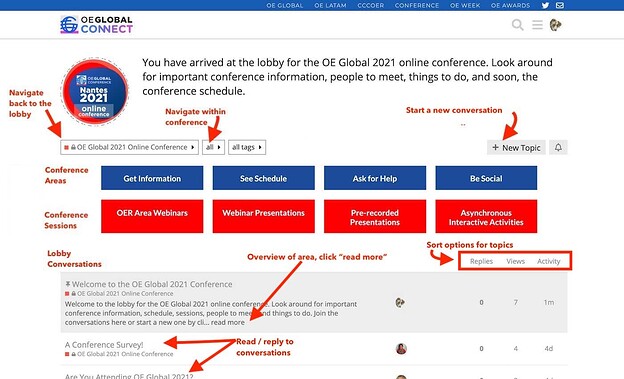Here is important information and tips for conference presenters.
(It is a long one! It might be a good idea to tackle it one section at a time ![]() )
)
1. Planning your conference space at OEGlobal 2021
a. Create or log into your OEG Connect account
We strongly encourage all presenters to become familiar with the Connect environment and to upload all their presentation materials before the start of the conference.
Step 1: The link that was sent to you via email will create an account.
All presenters have been emailed a special link that should be used to create an account on OEG Connect or instructions to have an existing account connected to the conference. This link creates your account, and adds you to the conference attendee directory that enables access to the live conference sessions.
If you cannot find this email message, you can request a new one to be sent to the email address associated with your conference registration.
Key tip: how to create an account
Step 2: Personalize or update your OEG Connect profile.
Once you have created your account, follow these first steps for new users to improve your profile.
Step 3: Get settled into the OEG Connect Conference Space
First, read the Welcome message!
Second, learn more about how to:
- Communicate effectively within OEG Connect
- Add content like a Connect pro
For extra points, read What is OEG Connect? Here are the FAQs
Finally, check out these fun, visual ways to proudly display your attendance at OEGlobal21.
b. Find your session(s)
Welcome to the OEGlobal 21 Online Conference space!
Here’s a more detailed guide to navigating the main conference space.
Now, locate your session, either by:
- Visiting the main conference space where you will see presentations grouped into areas (e.g. Webinar Presentations, Pre-recorded Presentations, or Asynchronous Interactive Activities). If you do not find your session, try using the search field to locate your session.
OR
- Exploring the full program schedule. This is the best way to explore the conference from a calendar view. Try searching for your session using your browser’s search (command-F) function.
Key tip: Use the bookmark tool
to save a link to this (and any other content in OEG Connect) to your own bookmark collection.
c. Add Information to Your Session Page
OEG Connect is so much more than just a presentation space
The OEGlobal conference is held on the Connect platforms so that each session is not only a presentation but a conversation. Your session listing on this site opens with the description that was submitted on your proposal.
As a presenter we know you will get more out of this conference if you add more information to your presentation page.
Do this by … clicking on the ![]() reply button below the session description:
reply button below the session description:
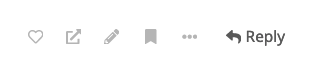
When you click on the ![]() reply button, you can add::
reply button, you can add::
- A welcome message with additional information about your session,
- Additional references using more links, or uploaded images, PDFs, or gifs,
- Embed introductory or explainer videos by link,
- Slides or additional resources, by inserting links, or
- Write questions that might lead to valuable follow up discussion.
Key tip: Look at our content editing guide and how to add content if you need more help. Note: you can edit or update your post at a later time.
This will also help gain interest and participation in your presentation.
Remember to share your session page ! Once your session is updated, share it with your colleagues and your network, the world!
When appropriate, you can also share links to your sessions in other conversations in OEG Connect, as a form of invitation, ask for feedback or lead a discussion around a shared concept or challenge.
Also note: use the share button at the bottom of your session. You can use this to save a link to this post, or share the post to your social media accounts or an email.
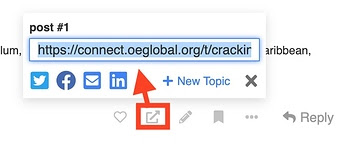
2. Enjoy the conference!
Once you’ve created or prepared your session, you have a full programme of content to enjoy! Head over to On Connect: OEG 2021 Attendees Guide to see how to get the best from #OEGlobal21. Don’t miss out, there are many social and interactive activities planned.
3. What to do if you need HELP!
The simplest way to ask a question is to reply to this topic, or create a new topic with your question. Our help desk team is monitoring this area 24/7.
If you need assistance at any time, you can get help in these ways:
- post a message on the HELP IS HERE page,
- send a message to the @Help team,
- tell us in the OEG Connect Help Group on Telegram, or
- email us at connect@oeglobal.org.
4. Preparing to present at OEGlobal 2021
a Getting your presentation ready
Your presentation
- Create your talk!
- If this is your first presentation, our friends at Wikimedia created this great speakers guide for their conference in August. There are some great tips.
- Get your slides ready!
- You can use the OEGlobal21 Slides template if you wish.
- We would be grateful if you consider placing a CC-licence on your slides so they can be shared.
- Practice, practice, and practice some more!
- If you are pre-recording your presentation, record a few versions of your full presentation. Then select the best one to share.
- Head to your session’s space on the OEGlobal21 Conference site. Add a fresh note or ‘reply’ on your session space in OEG Connect
- Upload your presentation slides to an online platform (Wikimedia Commons, press books, Slideshare, SpeakerDeck, or Google Slides) and then link your slide deck and additional resources, links or materials to your presentation page.
- You can add questions or statements that will encourage people to comment or respond on your page.
- Promote your session via social media and channels - let your colleagues and networks know that you are presenting.
- You can use this poster template to create a ‘poster’ for your talk … Create your own event poster!
b. What is required of each season format
There are different formats and expectations this year. Please take time to read through the section that is relevant to your presentation format below. If you are unsure, ask us!
For pre-recorded presentations …
When recording your session, record a few versions of your full presentation. Then select the best one to share. Upload your session to YouTube or your chosen media platform. Place the link at the top of your session page. It should embed the media automatically. The deadline to upload your session is Wednesday, 23rd September.
You will want to use the reply to your session description to include all materials for attendees to view. These materials could give more background or insight into the message, challenge or project you are talking about. This could include a video posted to YouTube, online slides, web links, images, project videos, uploaded PDFs, etc… It should include everything the conference attendees need to experience what you are sharing at the conference.
You may want to consider including in your posted response a question or some prompts to encourage a conversation with other attendees. Try to engage other participants during the conference, share links to your session, and invite them to review and respond to your materials.
For Asynchronous Interactive Activities
These sessions should provide a structured task that can be completed independently by conference participants but also ask them to share their results in your conference space.
Your activity might include background information in the form of narrative, links, readings, videos as well as specific instructions on what you ask of participants in the form of a mini-lesson (e.g. add content to Wikimedia Commons, complete an H5P branching scenario, develop a writing task based in Sustainable Development Goals). Include as well what participants should share as a response.
For Live (synchronous) Sessions
Your session chair will coordinate with you in advance regarding the order of presentations in the webinar. Remember to be prepared with your presentation set up and plan to show up to your webinar session at least 20 minutes in advance of its scheduled time. You should plan to attend the entire webinar.
Consider adding relevant links and presentation materials to your session description. As you prepare your presentation, practice and plan to finish within the scheduled time.
While you can present via slides, you may also consider screen sharing a live web tour of your project or subject. And you can also conduct a more conversational approach. Think about ways your audience might be able to engage via chat during your session or by discussion in OEG Connect afterward.
Send a message in the zoom chat to indicate you are here as a presenter. There will be at least one moderator/chair present as a host for your session plus an additional technical support person who can provide access to the screen sharing tools…
The moderator/chair will be looking for you and will check in to make sure your materials are ready, and to promote your Zoom role to co-host (thus enabling screen sharing). They will introduce your session. Then you can take over with screen sharing and start your presentation.
We suggest setting up some visual timer (perhaps on a smartphone) to help you manage time (each webinar presentation is 20 minutes long). Your moderators will provide via audio warnings as follows:
Note: There will be a 5-minute ‘wrap up’ alert and a 1-minute ‘warning’ alert before the end of each session.
Time limits will be enforced to keep the program on track and out of respect for other presenters! Moderators will remove screen sharing at the end of your session if another presenter is waiting to start.
If you do run out of time, remember that conversations will continue in the conversations and replies to your presentation here in OEG Connect.
5. Get your technology ready
Make sure you have the following available for your session:
- A laptop or desktop with a webcam and mic.
- A recent version of Chrome or Firefox.
- A strong internet connection. Do a tech run-through by checking your internet speed. For video streaming, it is recommended to have at least 3 megabits per second (Mbps) upload speed. Use a site like librespeed.org to check how fast yours is.
- If your wifi fluctuates, LAN wire connection has proven to be stronger.
- If your speed is lower than the advised number, see if you can arrange to present from somewhere else with better speed during your presentation.
- Check your lighting and background. Here are a few appearance and tech tips to consider before your session.
- If possible, use headphones and an external microphone. We recommend wearing earbuds or headphones to prevent audio echoes.
a. Downloading Zoom
Webinars, presentations and interactive sessions will all take place in the conference Zoom rooms. Links to join are available on each session or presentation page.
- Signup for and update/Install the latest Zoom client application.
- Try the Zoom test meeting to confirm your setup. Make sure you know how to load your slides.
- Check for latest Zoom updates.
- We created some cool backgrounds here. Add the OEGlobal21 zoom backgrounds. Here’s how.
b. Practice on Zoom
If you already have access to Zoom, you can launch a private meeting to practice at any time. You can also create a free personal account and do the same.
We are also offering open office hours the week before the conference. Drop in to these sessions at any time to ask questions or practice screen sharing. The links to the Zoom Rooms will be emailed to all presenters.
If you do not receive the email to presenters, just reply to this message or contact our Help Team and we will get you a link.
6. Ready? Go! Session checklist
If you are someone who likes checklists, below is a list of items to consider doing before, during, and after your session.
1. Just before your session
- The day of your session, rebooting your computer is always a good idea. Quit or close any unneeded applications so Zoom has the most computer power available.
- Prepare your physical space, check the lighting, your background, and your laptop or camera position.
- Arrive (via the link) at least 15 minutes. Introduce yourself to the session facilitator and tech support via the chat.
- Test your microphone, video, and screen share.
- Get yourself water if you think you will be nervous.
2. During your session
- Stay calm

- Allow the session facilitator to introduce you.
- Share your screen for slides/supplemental materials.
- Answer questions in the chat.
- Stay within the allotted time for your session.
- Encourage further discussion on OEG Connect.
3. After your session
- If you haven’t already, upload your presentation slides to an online platform (Wikimedia Commons, press books, Slideshare, SpeakerDeck, or Google Slides) and then link your slide deck and additional resources, links or materials to your presentation page in OEG Connect.
- Head back to your session page and answer any follow up questions in OEG Connect, OR ask some additional questions and engage in a discussion about your presentation.
Other links to visit: