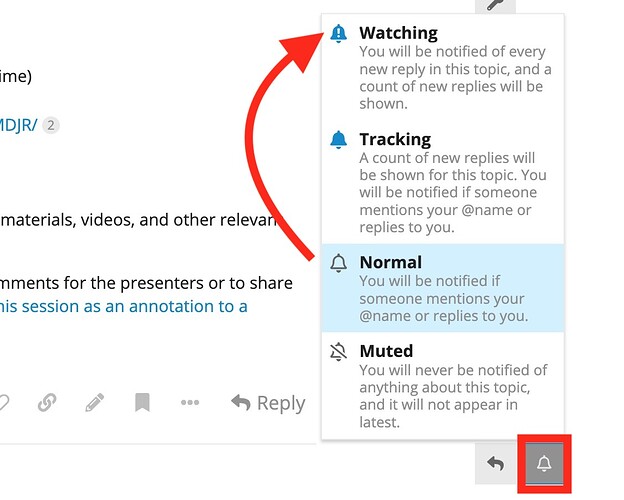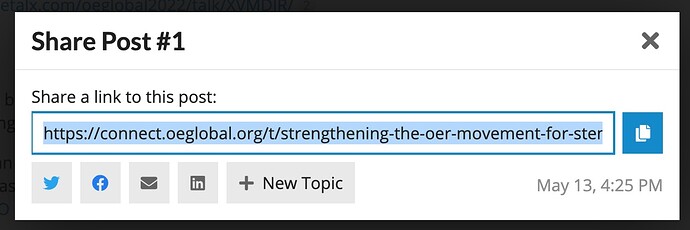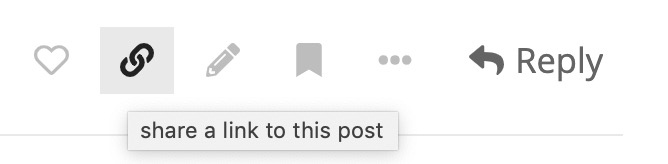Here we provide important information and tips for conference presenters in Nantes.
Know When and Where You Present
Confirm the date, time, and location of your session in the Pretalx program. Ideally plan to be present for the entire track that your session is part of.
A chairperson for the track likely will contact you by email before the conference with details on the structure of the track.
Technical Details
The conference venue has a designated computer for presenters that is available for use. Your options include:
- Presenting from a web browser e.g. Google Slides, Haiku Deck, Prezi, Reveal.js, a PDF posted online.
- To save time loading the web address, consider creating a short link (e.g. bit.ly) that will be easy to enter into the computer.
- If you follow our suggestion to post your slide link to the OEG Connect entry for your session, you can locate it there by remembering that any long URL like
https://connect.oeglobal.org/t/inter-professional-synergistic-contribution-to-the-development-of-policies-and-strategies-for-the-inclusion-of-oer-in-the-pedagogical-and-documentary-schemes-of-french-public-higher-education/3835can be shortened tohttps://connect.oeglobal.org/t/3835
- Transfer Your Slides to the presentation PC Bring your presentation on a portable USB storage device, ideally it should be in a stand alone player format.
- Present from your own device Make sure you have the appropriate video connectors for your laptop to the projector.
Please allow sufficient time before your presentation to get your materials set up and tested.
If you have any questions about the in-room technology, ask as a reply below, send a message to the Help Team, or send an email to conference@oeglobal.org.
Questions and Answers about Learning Lab Rooms
- Are chairs and tables in the room fixed, or we can organize them as we please to facilitate the activities? Salle I is set up in “cabaret mode” , round tables with chairs. For insurance purposes they should not be moved or only slightly. if you do re-arrange, please restore the cabaret mode at the end of the session.
- Are flipcharts and coloured markers / pencils available for participants? Yes, these are provided.
- Are sticky Post-It notes available? Yes, in different colors.
Please reply below with any other questions about the learning lab room set up.
Sharing Presentation Materials and Adding More Resources in OEG Connect
Your session listing in the program is taken from the abstract submitting as a proposal for the conference. You can add much more to it by including additional information, not just your slides, in OEG Connect. It also serves as a place for conference participants to ask questions and offer feedback.
Login to OEG Connect
All of the conference content in OEG Connect is public, but to post or reply, you must be logged in. All presenters were sent a special link to create an OEG Connect account, but you can sign up at any time.
Then make sure you have joined the conference participant group (this enables the reply buttons).
If you are new here, follow these first steps for new users to improve your profile.
Then, learn more about how to:
- Communicate effectively within OEG Connect
- Add content like a Connect pro
For extra points, read What is OEG Connect? Here are the FAQs
Find Your Session
To locate your session try either method:
- Find it by date and time in the OEG Connect Schedule – there are posts for each day of the conference
OR
- Use the search tool
 to find it within the In Nantes Conference Sessions.
to find it within the In Nantes Conference Sessions.
Adding / Editing Your Session Post
You can add information to your session listing simply by replying to the first post that contains your abstract. Look for the ![]() reply button below the session description:
reply button below the session description:
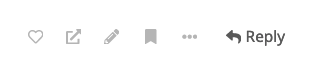
When you click on the ![]() reply button, you can add::
reply button, you can add::
- A welcome message with additional information about your session,
- Additional references using more links, or uploaded images, PDFs, or gifs,
- Embed introductory or explainer videos by link,
- Slides or additional resources, by inserting links, or
- Write questions that might lead to valuable follow up discussion.
Key tip: Look at our content editing guide and how to add content if you need more help. Note: you can edit or update your post at a later time.
If you wish to modify the main entry that includes your abstract, contact us via a message to @connect or sending an email to connect@oeglobal.org – we will make you the “owner” of the main post to you have the rights to edit the content.
Stay Updated With Notifications
To keep track of activity in your session (or any other one you are interested, make use of the notification settings found in the bell icon ![]() in the bottom right - change it from Normal to Watching
in the bottom right - change it from Normal to Watching
This setting will keep you most informed when participants respond or like your session post.
Learn more about the notifications in OEG Connect.
Share Your Session
Use the share button ![]() below your session description to copy a link to this post or share via social media accounts or as an email.
below your session description to copy a link to this post or share via social media accounts or as an email.
Help is Here
Ask questions below as a reply, or see our other options for getting assistance.